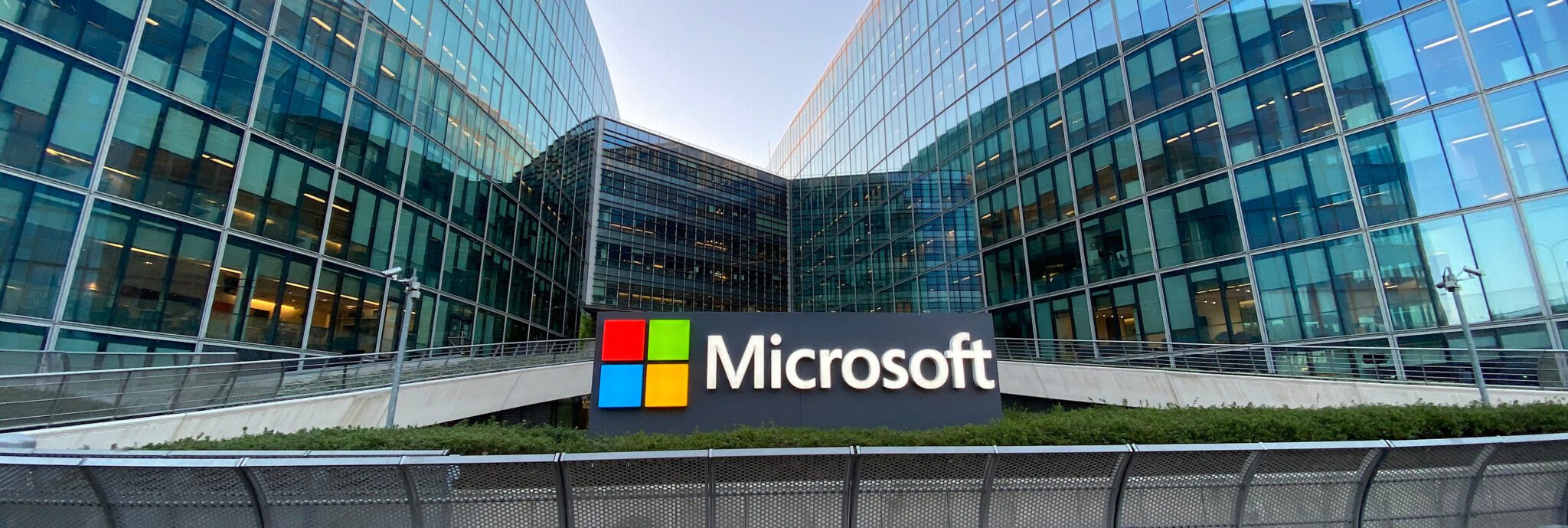Microsoft SMS MFA: Microsoft to Remove SMS Multi-factor Authentication
In March 2023, it was announced the deprecation of managing these methods but, Microsoft is hitting the end game, with Microsoft SMS MFA becoming unavailable and can’t be managed as of September 2025.
In the meantime, many small businesses are being forced to set their MFA to one of the many Authenticator apps for your phone. Ignoring the pleas from those of us without “Smart” phones, very shortly you’ll need to find another method for your authentication.
In the meantime, Microsoft has started rolling out automated campaigns which interrupt your signing in process and insists that you setup Microsoft Authenticator on your phone to continue. Logging into your Microsoft account now typically requires entering your username, followed by a two-step verification process using the app. It is pushy, but it’s better than being locked out of your account in a few months’ time.
Organisations are increasingly requiring users to use Microsoft Authenticator for secure access to their resources accounts.
Introduction to Authentication Methods
In today’s digital world, securing your online accounts is more important than ever. With cyber threats constantly evolving, relying on just a password is no longer enough to protect your identity and sensitive information. That’s where authentication methods come in. Multi-factor authentication (MFA) adds an extra layer of security by requiring more than just a password to access your accounts.
One of the most effective ways to implement MFA is by using an authenticator app, such as Microsoft Authenticator. With Microsoft Authenticator, you can add multiple accounts, making it easy to manage both personal and work accounts from a single app. Plus, the app supports multiple devices, so you can enjoy a seamless authentication experience whether you’re at home, at work, or on the go. By adopting strong authentication methods, users can significantly reduce the risk of unauthorised access and keep their accounts and data secure.
How Multi-factor Authentication (MFA) Works
Multi-factor authentication (MFA) works by requiring users to verify their identity using two or more independent factors before granting access to an account. Typically, this involves something you know (like a password), and something you have (such as a code from an authenticator app or a mobile phone). Microsoft Authenticator and other authenticator apps, like Google Authenticator, generate time-based one-time passwords (OTPs) that refresh every 30 seconds, providing a constantly changing code that only you can access.
Microsoft SMS MFA – No longer the standard anymore
This is a good thing – Microsoft SMS MFA has been compromised years, with SIM cloning, messages go undelivered or are delayed, or straight up phishing attacks on the rise, moving away from it can’t come soon enough. Using a phone number for two factor authentication via SMS is less secure than using an authenticator app, as it exposes users to additional risks like interception and SIM swap attacks. What’s worse the data is transmitted un-encrypted for anyone near enough to your cell tower to listen in on.
Multi-factor authentication – the SMS alternatives
There are so many alternatives, pretty much any device with discrete fingerprint or facial recognition can be used, which includes almost any new-ish smartphone, or even the fingerprint scanner already installed on many modern laptops. If you must purchase something, then a FIDO key might be your solution. A lot of them are also fingerprint scanners (but they come in other types) and just plug into your computer. Many organizations also support single sign-on, allowing users to access multiple services after authenticating once.
We can still see those at the back saying, but we don’t want to install any more software on my phone, or it’s how “they” track you, or my business will be able to see all my private message and pictures on my phone, or perhaps “I like it the old way?”. These are all valid concerns so let me help alleviate some of them.
Having too many apps on your phone can make finding what you’re looking for tricky and you might be running out of space. Authenticator Apps like those from Google or Microsoft take up about the same amount of space on your phone as approximately 10 photos (or even one picture if your phone has a really good camera). The authenticator app will also prompt you to respond so you don’t need to find it. If you get a new device, you can easily transfer your accounts using encrypted backup features in the authenticator app.
Conclusion and Next Steps
In summary, it has become common place to use an Authenticator app such as Microsoft Authenticator, over Microsoft SMS MFA, as it is a powerful and user-friendly tool for protecting your online accounts and enhancing your overall security. By enabling multi-factor authentication, you add a crucial second layer of defense that makes it significantly more difficult for cybercriminals to compromise your accounts. The Microsoft Authenticator app supports a wide range of features, including password autofill, cert-based authentication, and the ability to manage multiple accounts across all your Microsoft products and non-Microsoft accounts.
Getting started is simple: download the Microsoft Authenticator app from the App Store or Google Play, and follow the prompts to add your accounts. Make sure to keep your app updated to benefit from the latest bug fixes, performance improvements, and new features. Enabling options like password autofill and cert-based authentication can further streamline your authentication experience and boost your security. By staying proactive and using trusted authenticator apps, you can enjoy secure, convenient access to all your accounts and stay one step ahead of online threats.